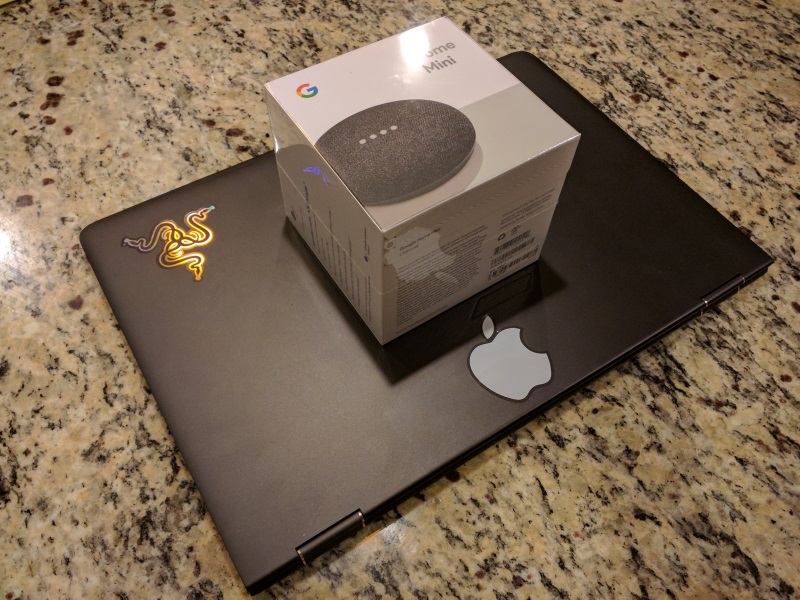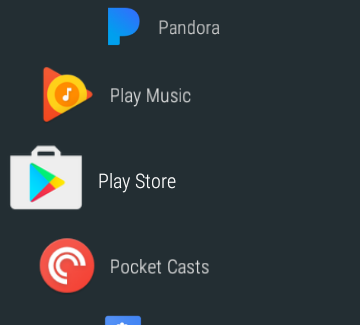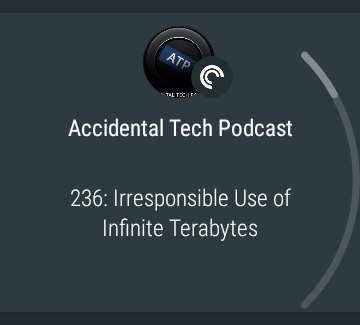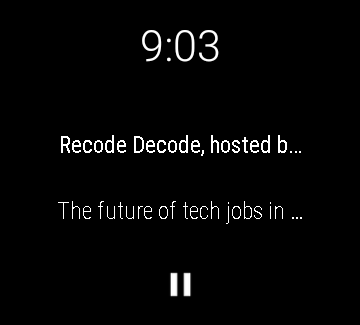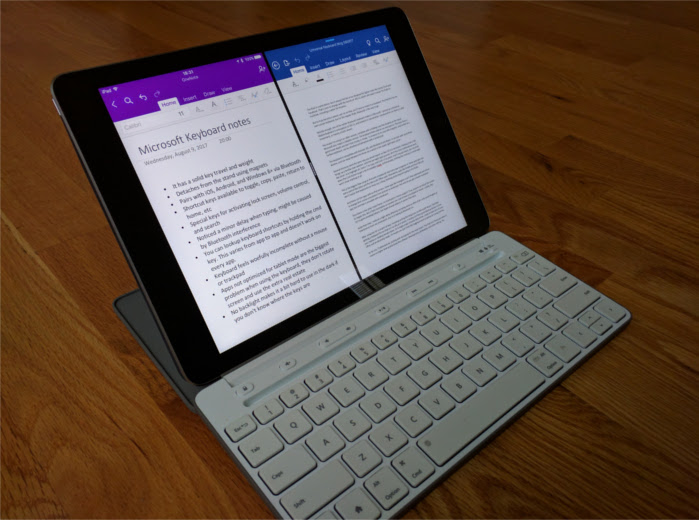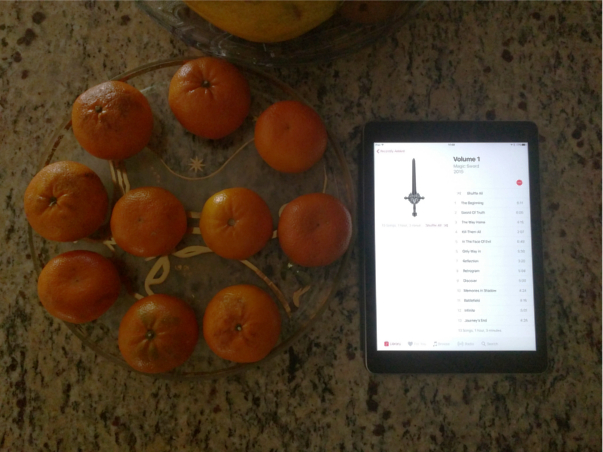15,000 steps. My fitbit’s vibrating to let me know I’ve achieved another milestone. Another vanity badge that I can parade around like a young boy scout. And you know what? It’s working. I want to see what the next milestone looks like. The next virtual badge to add to my collection of digital swag. Once you get sucked into achievement hunting, you begin to understand the magic of fitbit.
I’ve been using a fitbit Alta HR for a month to see what it’s like to use a dedicated fitness tracker over a smart watch. And it’s been a pleasant, if not bifurcated, experience.
One thing is for certain, a fitbit is not going to replace a smart watch. It is leagues behind a smart watch when it comes to basic functions. The notifications on the Alta HR are limited to texts with no notification shade to aggregate them. You’re stuck with several non-customizable pre-programmed watch faces. Don’t like it? Too bad.
And don’t bother trying to use your fitbit like some weird James Bond device. It won’t be a calculator, a remote for your phone, you can’t respond back to messages on it, you can’t get weather updates on it, and it won’t do searches.
It’s just here to do one thing, and one thing well: track your health. And it nails it out of the park.
One thing the fitbit Alta HR has over a smart watch like my Moto 360 Sport is automatic activity tracking. The fitbit will notice if you’ve been active for a brief amount of time and start logging your workout session. From a mundane walk to work to a full marathon, fitbit will log your heartrate, time spent exercising, calories burned, and more without human input.
Want to manually track your workout? If you have it paired with a smart phone (which you most likely do), you can start a workout session and get even more details, like a GPS map, map elevation information, and more.
To be fair to the Moto 360 Sport, it did automatically track you when you were moving. Plus the tracking on the Moto 360 Sport seemed more or less in line with what the fitbit was saying, so the sensors on the two devices will get you nice ballparks. But it didn’t have the ability to track your vitals unless you manually tracked a workout either through the built-in Moto Sport app or Google Fit.
Which brings up another thing a fitbit will do without asking: be your coach and motivator. Although I got notifications from the Moto 360 Sport when I would reach a milestone, it wasn’t nearly as in-depth as fitbit’s milestones and badges. It tracks daily steps and lifetime distances in addition to the daily active time goals. Fitbit will send alerts not only when you hit these milestones, but also will give you a summary of how you’ve been doing in either weekly or monthly reports.
And if having a digital coach isn’t enough to motivate you, then look to fitbit’s other options. They built up a sort of social media platform, where anyone with a fitbit account can sign up and find their friends that also bought fitbits. From that point, users can compare their friends’ stats with their own, and cheer or challenge them to keep them motivated.
A bit of a loner? No problem there. Fitbit has you covered. It has built-in challenges with solo adventuring in mind. If you wanted to make a day trip out of hiking at a national park or travelling through a city, you can see if there’s a solo adventure that you can track to get another achievement.
The Alta HR also will track your sleep, though be warned, it doesn’t give accurate results unless you’ve slept longer than three hours. It’ll keep track of your resting heartrate and give a ranking to let you know your progress. Plus you can log your food intake, weight, and the amount of water you drink.
Part of fitbit’s strength is having a comprehensive app available for Android, iOS, and Windows 10. They’re all polished, and unlike an Apple Watch or Android Wear, they can be used across all platforms without any restrictions or incompatibility.
The battery life is phenomenal on the Alta HR. They suggest seven days, and I believe it. After using an Android Wear device where I was lucky to get two days, this seems like a blessing.
If you’re looking to get a fitness tracker, this is the pinnacle of what you can expect. It’s light, water resistant, has a great battery life, works across all devices, and just works as intended.
But it’s not going to replace a smart watch. If you want a smart watch, go get one. Also keep in mind that once in the fitbit world, it’s difficult to take your data and migrate it to another platform. Fitbit built up a walled garden, and they don’t want anyone climbing the walls anytime soon.