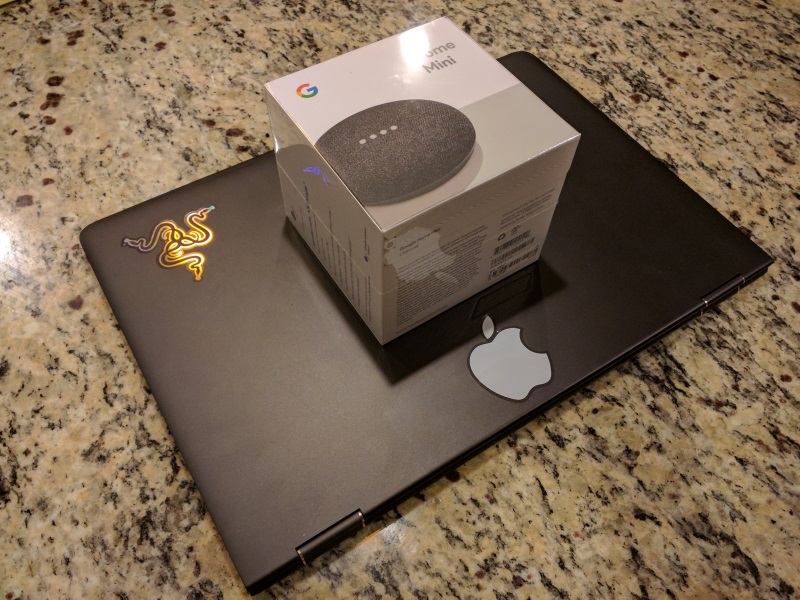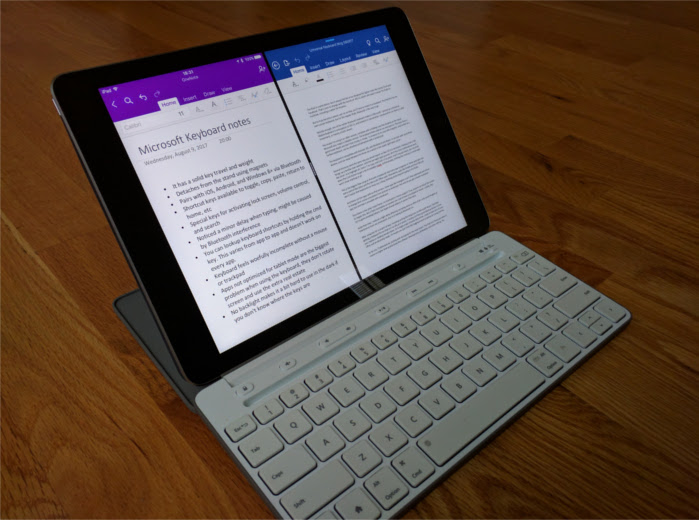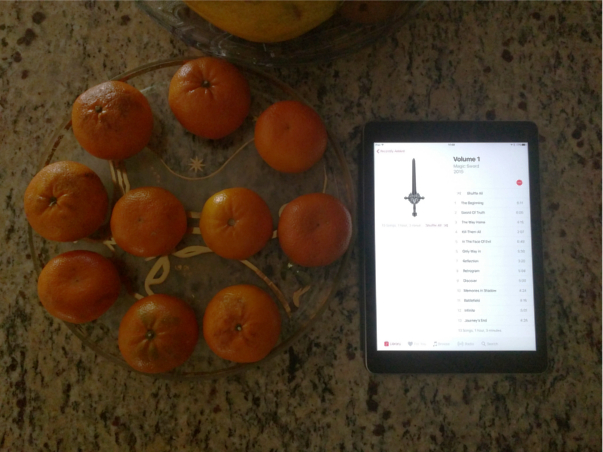Sometimes I’m a bit of a late adopter when it comes to tech. My first smartphone was a Blackberry at a time when the iPhone 3GS was gaining steam. I held onto my old Windows XP desktop until it no longer could keep up with my day to day needs. Its replacement was a Windows 7 laptop I bought when Windows 8 was the latest hot mess.
Bluetooth headphones was one of those things I never was convinced would be a good experience when I first saw them. The idea seemed simple enough, but I was concerned about a loss in sound fidelity and dropped signals.
Hobbies will change your perceptions overnight. I like to jog, and the most cumbersome part about it is dealing with headphone wires. Do I tuck them into my clothes, or wrap it carefully around my body? It started becoming a bit of a headache.
The Geordi La Forge earset
So I started to flirt with the idea of using Bluetooth headphones. But where to start? Obviously, I need something that won’t be a burden when I work out. Something with a bit of water resistance, but won’t fall out of my ears while I’m moving.
I decided to try out the Jabra Elite 25e headphones. To be honest, they’re a bit of a mixed bag. But I don’t hate them, and they serve their purpose for their price range.
The headphones consist of two in-ear buds with a plastic-like suction cups. The buds have magnets to attach themselves to each other, and are connected to a base that I only can describe as some weird Star Trek-esque neckband. The neckband has a microphone as well as buttons for power and volume.
The in-ear buds fit snuggly. A little 90-degree twist places them firmly into your ears and keeps them there. In my half-hour jogging sessions, I never had the buds fall out. That’s perfect for workouts. Sound quality is solid as well. The voice quality comes out clear, and the bass is average for small in-ear buds. I was able to walk about 100 feet away from them before the sound started to get intermittent crackling.
The neckband is a bit of an issue. It stays around your neck well enough, but every once in a while it’ll shift a bit, requiring you to readjust them. It’s especially annoying if you’re wearing a hoodie or anything that could cover the neckband. It’ll happen less frequently as long as you keep it free of obstruction. The neckband needs a way to adjust it so it can fit a bit more snuggly on anyone’s neck.
An app to download an app
The weirdest part of using the headphones was the software, though. I thought I could just pair the headphones using normal Bluetooth conventions. Boy, was I wrong. Jabra apparently requires you to use their apps to connect it to the headphones properly. The apps are available for Android and iOS.
Now I say apps because Jabra has several that confused me at first. The two major ones are the Sound+ and the Jabra Assist. First I tried using the Sound+, but it’s not compatible with the model I have. OK, that’s annoying. I’ll try the Jabra Assist. I downloaded it, only to find that there was another app it wanted called JabraService. Then I started to notice that both Sound+ and Jabra Assist began to drain my phone’s normally long-lasting battery by about one-percent… per minute. That crossed a line, which led to an immediate uninstallation of both apps. The phone’s battery has been fine since their removal.
Whatever they were doing is violating a major no-no when it comes to modern technology. The headphones work fine with just the JabraService app, so I couldn’t figure out why there was a song and dance just to get it going. Anyone with a short attention span that expects their technology to just work might get frustrated with this experience and return them. It shouldn’t be like that, either. I bought a Sony wireless speaker for my laptop, and the pairing process was your normal smooth Bluetooth pairing. No extra software needed.
If you’re prepared to deal with a byzantine app experience and don’t mind not having something as sleek and sexy as Apple AirPods or the Beats equivalent, these aren’t that bad at $50 USD. Just be prepared to make a bit of compromises. The Jabra Elite 25e are a great starter pair that will get the job done. But if you need something a bit less cumbersome and are more fashionable, then these aren’t the headphones you’re looking for.